Commissions Overview
The conveyancing section not only displays commissions on project-wide basis but also on an agent-specific level so you can keep track of the big-picture and the details, saving you time and providing a powerful tool to manage your commissions.
To navigate to the commissions page, go to Menu → Conveyancing → External Commissions or Menu → Conveyancing → Internal Commissions. The two pages have the same functionality and the information below applies to both.
Commissions by Agent/Payee
The Commissions pages display the total commissions due to each agent/payee for the entire project and can be sorted by clicking the header of the column you wish to sort by.
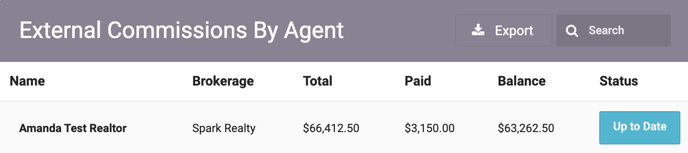
To view a detailed breakdown for any particular individual, click on the appropriate row.
By Agent - Commissions for Agent/Payee
The detailed breakdown of commissions by agent/payee displays the unit, strata lot, total commission, amount paid, balance, and status for each commission applied to the agent/payee.
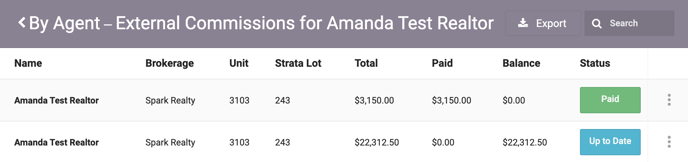
To view details about any particular commission, click on the appropriate row.
Recording a Commission Payment (Conveyancing)
There are several ways to record a commission payment. On a Commissions by Agent page, either open the appropriate micromenu and click Add Payment or click on the commission to open its details and scroll down to the Payments section and click the Add Payment button.
The payment modal has fields for the payment date, amount, method (e.g. cash, cheque, etc.), status, and notes about the payment. It is also possible to upload an image of the payment by drag and drop or by clicking in the Image section to browse your device. The date, amount and status of the payment are mandatory to complete, but the rest of the fields and the image upload are optional.
When the desired information has been entered, click Save Payment to record the commission payment.
Note: commission payments can also be recorded from a contract page if this is more suited to your team’s workflow.
Editing a Commission Payment (Conveyancing)
To edit a commission payment in the conveyancing section, navigate to the appropriate commission details page and click the micromenu to the right of the payment.
Click Edit. Make the necessary edits to the payment date, amount, method and status. Update the notes and image if desired. Click Save Payment to save the changes.
Deleting a Commission Payment (Conveyancing)
To delete a commission payment in the conveyancing section, navigate to the appropriate commission details page and click on the payment or click the micromenu to the right of the payment and select View.
Scroll to the Payments section and click the payment (not the micromenu to the right of the payment).
Click Delete to delete the commission payment. Be absolutely certain that the payment should be deleted as this action cannot be undone.
Exporting Commissions
If your role’s permissions allow, you can export internal or external commissions as a spreadsheet; simply click the Export button, confirm the email address to send the export to, add any notes as necessary, choose which columns to export and click Send Export. If you anticipate exporting the commission data regularly, save the columns as a custom export.
You can also export commissions for a single agent/payee by navigating to the commission page for that individual, clicking the Export button, and following the instructions above.
Watch the Video Tutorial!