Email Campaign Statistics
To view delivery and performance statistics for a particular email campaign, navigate to Menu → Emails → Campaigns and click on the campaign name.
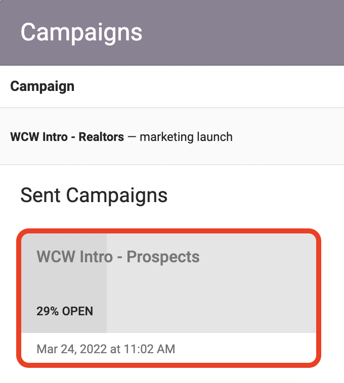
To view the email template as sent, click Preview at the top right of the page. To email a PDF report of the campaign statistics to yourself or another interested party, click Send Report.
The statistics page also displays dynamic figures for a number of categories. Clicking on any of these categories will create a list of contacts and email addresses belonging to that category.
| Category | Description |
| Recipients |
The number of email addresses the campaign was sent to. |
| Delivered | The percentage of emails that were successfully delivered. |
| Open Rate |
The percentage of emails that were opened. |
| Clicks |
The number of times a link (excluding the unsubscribe link) in the email template has been clicked. This number does not differentiate between links if more than one are present in the template – click the category to view a list of the date/time, recipient name and email address, and the URL they visited to track the success of each link. |
| Soft Bounces |
The percentage of emails for which delivery has temporarily failed. Soft bounces indicate email addresses that are still usable but are currently unavailable, usually due to a problem on the recipient’s side. Common reasons include a full inbox, an email server that is temporarily down or an email that is too large for the recipient’s email server to process. Soft bounce emails will automatically resend a few more times, but they may ultimately fail. |
| Hard Bounces |
The percentage of emails for which delivery has permanently failed. Hard bounces indicate email addresses that are not usable and to which the email cannot be delivered. To help protect domain reputation and preserve deliverability, hard bounce emails will not attempt to re-send and contacts for whom an email has hard bounced will be removed from future email campaign recipient lists. |
| Spam Reports |
The number of email recipients who reported the email as spam. To help protect domain reputation and preserve deliverability, contacts who report an email as spam will be removed from future campaign recipient lists, but can still be emailed on a one-to-one basis. |
| Unsubscribes |
The number of email recipients who clicked the unsubscribe link. To comply with anti-spam legislation and best practices, contacts who unsubscribe will be removed from future campaign recipient lists, but can still be emailed on a one-to-one basis. |
| Unopened |
The number of emails that have not been opened by the recipient. |
The email statistics page also records the subject line, description, from name and address, send date and time, and the filters used to determine the recipient list (click Recipient Breakdown to view these filters).
Resending a Campaign
To resend a campaign to a subset of the original recipients, for example, those that didn’t open the first email, click on that category to create a list of contacts. Next, click Search Contacts at the top of the page. Use the checkmark to select the contacts, then click to add them to either a Custom Group or a Smart Group depending on whether or not you would like the group to be self-updating. Once you have created the group, you can create another campaign using the group as the recipient list.
Watch the Video Tutorial!