Parking Settings
Parking Types
To set and adjust parking stall type, number, price, cost and taxes, navigate to Settings → Inventory then select the Parking Types tab. By default, there are two parking stall types: Standard and Accessible. Standard stalls are the project default and cannot be removed. Additionally, the Standard limit input is disabled as this will always reflect the project total.
Since the number of Accessible stalls is typically known before project sales, we have included this stall type for convenience. Accessible stalls can be removed by users with Manager or Administrator roles.
Add additional parking stall types as applicable for your project by clicking the + Parking Stall Type button.
Complete the fields as follows:
| Field Name | Description |
| Name |
The type of stall – common examples include Electric Vehicle, Oversized, Tandem and Small Car.
|
| Limit |
Excluding the Standard type, which is the total number of stalls for the project, the limit is the maximum number of the stall type. This number is critical for preventing overselling the stall type. For example, if there is a limit of 5 Accessible stalls and if these 5 Accessible stalls have already been allocated to inventory, team members will not be able to add additional Accessible stalls to a contract.
|
| Size |
The stall dimensions or area. This is a free-text field for you to enter the value that most makes sense for your project. |
| Price |
The cost to the purchaser. It is important to note that initial prices should be set before creating the parking stall project total so that any future price changes apply only to newly created parking stalls. If the pricing for previously created stalls must be updated, this can be done by mass action on the parking list. See: Parking Stall List for more information.
|
| Cost |
The cost paid by the developer.
|
| Taxes | Completing this field requires an existing tax structure in your project settings. The selected tax structure will be automatically applied to parking stalls as they are attached to contracts. If no taxes should be added to parking stalls, leave this field blank. |
Once the changes are complete, click Save Parking Type.
Adding Parking Stalls (Inventory)
To add parking stalls to the project, navigate to Settings → Inventory, then click the Parking Types tab. Click + Parking Stalls to display the total number of existing parking stalls for the project and the number of stalls required to meet the pre-allocation demand. Enter the number of parking stalls to create. For example, if you anticipate having 120 parking stalls, enter 120. By default, these will be added to the Standard type, but the number of stalls for each type can be adjusted later (see Parking Stall List).
Should the total number of stalls on your project exceed the pre-allocated demand, the remaining stalls will receive an available status. Using the example above, if you create 120 stalls but only 100 of those are needed to meet pre-allocation demand, those 100 stalls will receive the Pre-allocated status and the remaining 20 stalls will receive the Available status.
If stall numbers, prefixes or suffixes are known at this time and are continuous they can be entered now, starting with the first number in the sequence. Floor and building can also be added at this time. If the information is not yet known, it can be entered later.
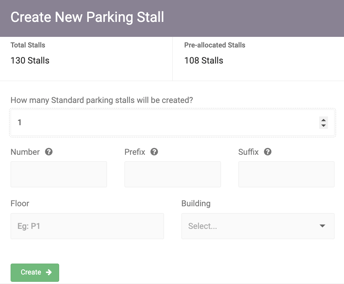
Once the desired information has been entered, click Create.
Note: Parking stalls can also be created from the parking list. See Parking Stall List for more details.
Parking Upgrades
Parking upgrades can be tracked within Spark and can have associated limits, prices, costs and taxes. There are no default parking upgrades, but if your project has parking upgrades, they can be added by navigating to Settings → Inventory and clicking + Parking Upgrade on the Parking Upgrades tab. Similar to parking stalls, you can set limits, pricing, cost and taxes for parking upgrades. If a limit is set, only that number of parking upgrades will be available for team members to sell. If no limit is set, the upgrade can be sold for all existing parking stalls.
Note: Administrators, Conveyancers and Managers have the ability to add parking stall upgrades to stalls via the Parking List and Inventory pages (before contract creation). All other permission roles with contract-writing privileges can add parking stall upgrades only upon contract creation. This means that upgrades can be applied to an inventory unit (these upgrades stay with the stall, even if the contract is rescinded) or to a contract (these upgrades are removed from the stall if the contract is rescinded).
Parking Statuses
To review and edit parking stall types, go to Settings → Inventory and click the Parking Statuses tab. There are four default parking statuses that cannot be deleted:
| Status | Description |
| Pre-Allocated | Parking stalls that are assigned to units with no contracts. |
| Available | Parking stalls that are not assigned to any unit. |
| Pending | Parking stalls assigned to units with contracts that have been sent for signatures or passed the sent date. |
| Allocated | Parking stalls assigned to units with contracts that have passed the firm date. |
If the names of the default statuses do not align with your team’s terminology, they can be changed by clicking on them. Similarly, the colour associated with each status can be changed by clicking the down arrow to the left of each name and using the colour picker. If additional parking statuses are required, click the + Parking Status button to add a new status.
Watch the Video Tutorial!