Standardizing an additional field works the same way as adding additional information, except that the field names do not need to be entered manually each time you create a new record. For example, if you add a “Subject to Financing Removal” standardized field for contracts, any time you add a new contract on Spark the form will contain a “Subject to Financing Removal” input.
To create a standardized field, navigate to Settings → Contracts and select the Standardized Fields tab, then type the field name in the blank field and click Save Changes.
If there are multiple standardized fields and you would like to adjust the display order, use the arrows to the right of the fields to rearrange them as required. Click Save Changes.
Note: If you edit the name of a standardized field that is mapped on your documents, it is imperative that you notify the Spark team so that we can update your document mapping. If you do not, the field will not map properly on future documents.
Watch the Video Tutorial!