Updating a Zapier Integration From v1 to v2
All versions of our Zapier app beginning with 1 were deprecated on October 31, 2024 and will no longer work. To ensure your Zap will successfully work as intended, make sure you have updated to an app version beginning with 2.
The second version of Spark’s Zapier integration improves both security and functionality.
The update has been designed to be as straightforward as possible, but we have put this guide together to help you as well.
First, ensure you have a v2 API key as any existing v1 API keys will not work with the v2 Zapier app. If you need to create a new API key, go to Settings → API and click + Generate Key. Be sure to select the appropriate permissions for your specific use case so that your Zap can access the required resources. See Generating an API Key/Access Token for more details.
Next, go to your Zapier and click on the Zap you wish to update. Click on a step that uses Spark as the app, and you will see a notice that a new version of the app is available.
We recommend duplicating your Zap before making any changes so you have a reference when updating the Zap and a backup in case you need to start over.
When you are ready, click Update to get started:
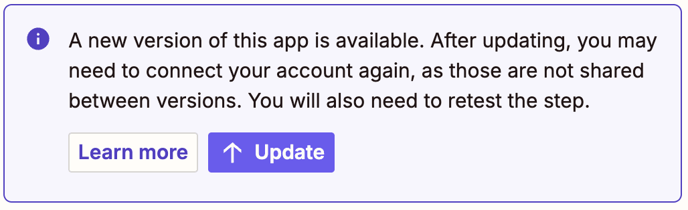
Once you confirm you wish to update, you will be asked to connect your account. Click Sign In.

Next, fill in your API V2 key and a description, then choose the Spark environment for your Zap. With rare exceptions, you should leave the selection at “Production”.
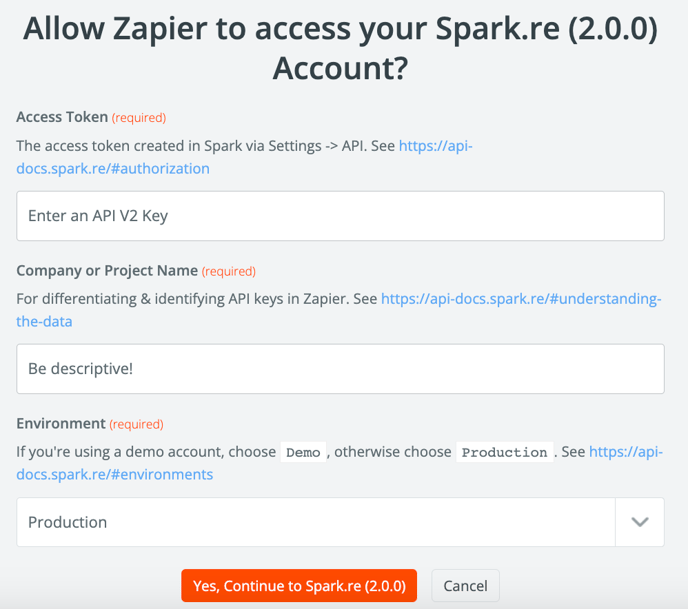
Click Yes, Continue to Spark.re to proceed.
In the Setup section of the step, be sure to choose the desired trigger or action, then click Continue.
The Configure section will have different options depending on which trigger or action you have
chosen. Make any adjustments and match fields as appropriate. You should aim to recreate the configuration you had for the corresponding step in your v1 Zap.
You may notice that some of the fields have an option to add a search step. A search step lets you dynamically look up a value each time your Zap runs. Since this is a new feature, you may not need it to update your existing zap, but it could be worthwhile to review the options in case you would like to make any changes as a result of the increased functionality. For example, you could find an agent id based on their email address and assign it to the contact.
For any additional steps using Spark as the app, be sure to change the App to the new version and match your previous configurations.
Once all of your steps are complete, be sure to test your Zap to ensure that it runs and that all of the fields are matched correctly!
Once you have successfully created your v2 Zap(s) and completed your testing, be sure to delete the v1 API key(s) that your previous Zap(s) were using. This is an important best practice to keep your data secure.